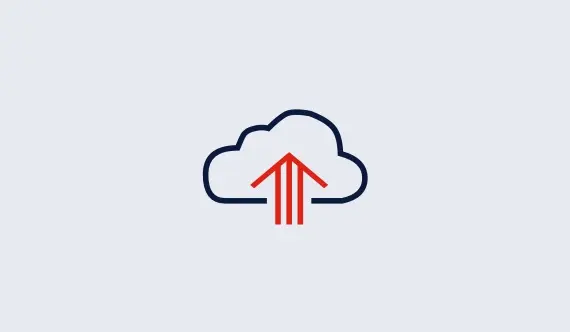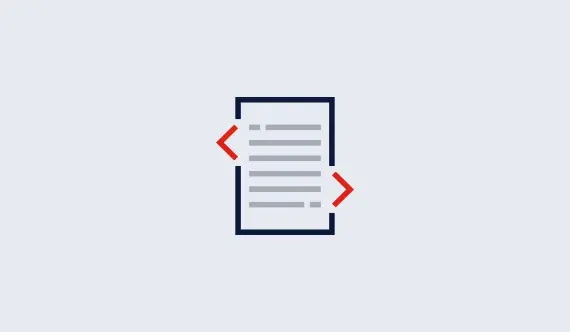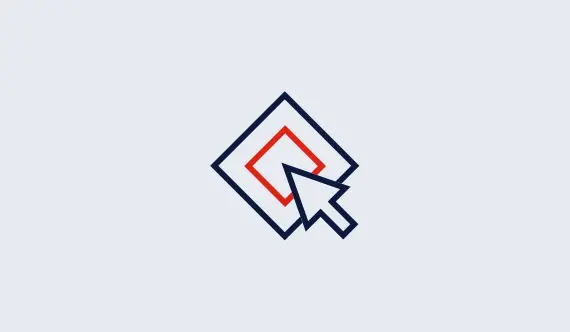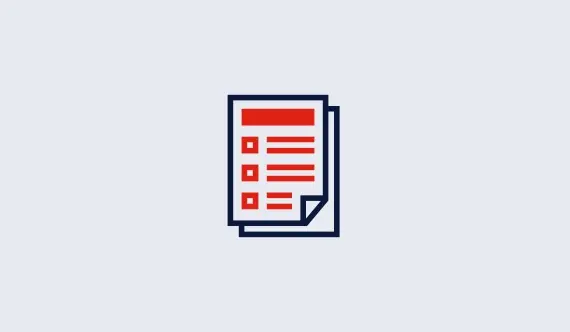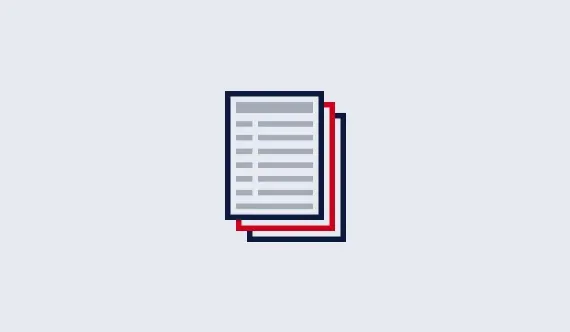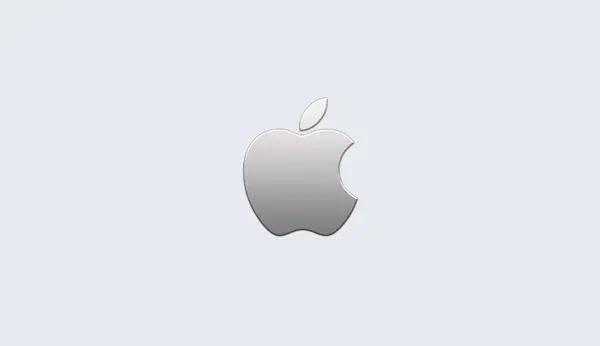Setting Up and Administering a Gurobi Compute Server
To use Compute Server, you'll need to start Gurobi Remote Services on one or more servers. Once you've got a Compute Server running, you can check to make sure that you will be able to submit jobs to it by issuing the following command from any machine that can reach the server on your network:
> gurobi_cl --server=servername --status(replace
servername with the name of your server). If you see
the following lines in the resulting output, Compute Server is ready
to go:
Gurobi Remote Services (version 7.5.2) functioning normally
Available services: Distributed Worker, Compute Server
Compute Server provides a number of user configurable parameters to control things like the user and administrator passwords, limits on the number of jobs that can run simultaneously, etc. Compute Server also has a number of administrative commands that allow you to kill jobs, obtain a list of running and queued jobs, and change parameters. Please refer to the Gurobi Remote Services section for details.