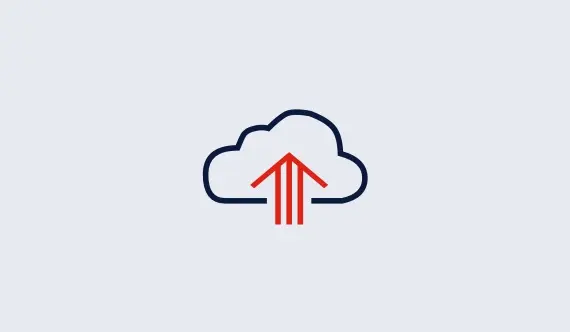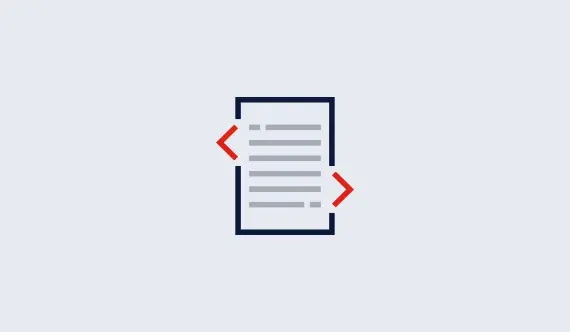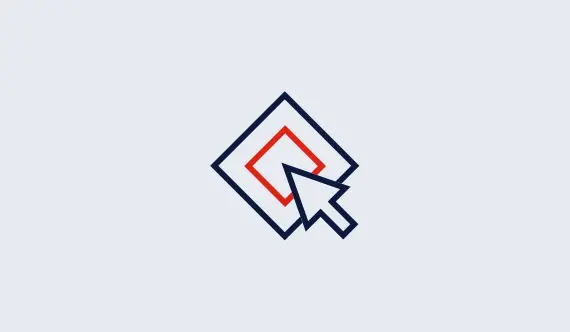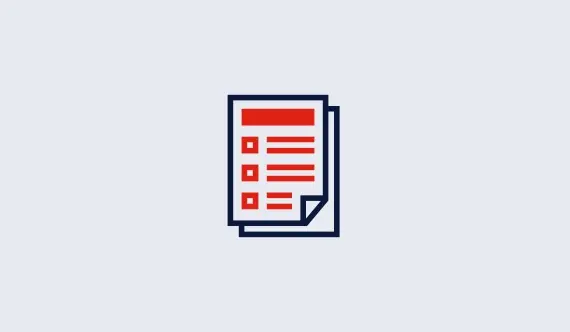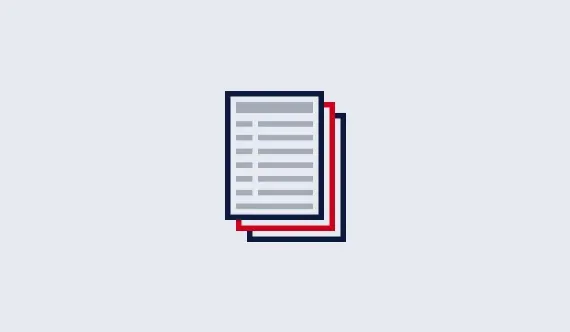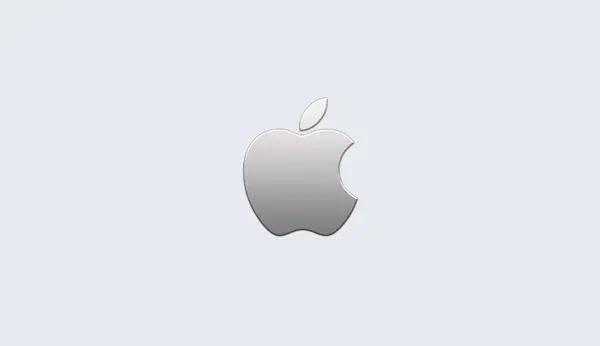First Tuning in the Cloud
You can perform your first tuning in a few simple steps. If you already installed your default cloud license file, you can go directly to step 3.1. Open the Instant Cloud Manager
Login to www.gurobi.com and go to your account page. Then, open the Instant Cloud Manager by clicking on the following link:
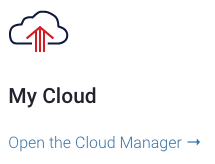
2. Download the default license file
The list of licenses is displayed in the Instant Cloud Manager and your default license file is ready to be downloaded with the following button.

The license file contains the default access ID and secret key for the selected license. You just have to place this file in your home directory which takes precedence, or in one of the following shared locations:
- C:\gurobi\ on Windows
- /opt/gurobi/ on Linux
- /Library/gurobi/ on Mac OS X
In case you previously had a license file installed, please make sure to replace it,
or set the environment variable GRB_LICENSE_FILE to point to the cloud license file, it
will override the default locations.
3. Tune
You can try to tune a MIP MPS file provided with the Gurobi distribution. Here is an example on Mac OS X:
$ grbtune /Library/gurobi903/mac64/examples/data/misc07.mps
Waiting for cloud server to start.............
Capacity available on '999999-default' cloud pool - connecting...
Established HTTPS encrypted connection
grbtune version 9.0.3
Copyright (c) 2020, Gurobi Optimization, LLC
Read MPS format model from file /Library/gurobi903/mac64/examples/data/misc07.mps
Reading time = 0.56 seconds
MISC07: 212 rows, 260 columns, 8619 nonzeros
Solving model using baseline parameter set with TimeLimit=3600s
Solving with random seed #1 ...
Optimize a model with 212 rows, 260 columns and 8619 nonzeros
Variable types: 1 continuous, 259 integer (0 binary)
[...]
As you can see in the log, the client automatically connects to the Instant Cloud server and checks for the pool status. As the machines are not launched yet, Instant Cloud starts the machines and the client reports that it is waiting until capacity is available. Then, it starts the tuning process.
4. Terminate the pool (optional)
The machine will auto-terminate once it stays idle for a duration limit called the idle shutdown. The default idle shutdown is 60 minutes, and it can be changed in the settings of the pools and your preferences. Otherwise, you can terminate the pool manually in the Instant Cloud Manager, by selecting the default pool and clicking on the terminate button.