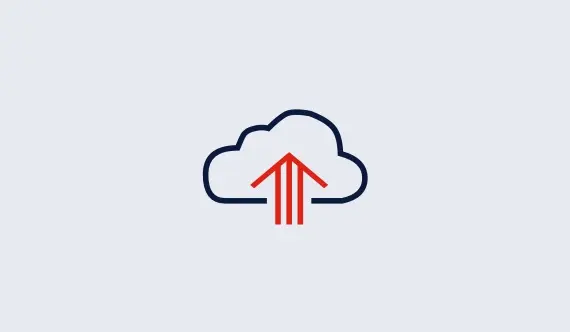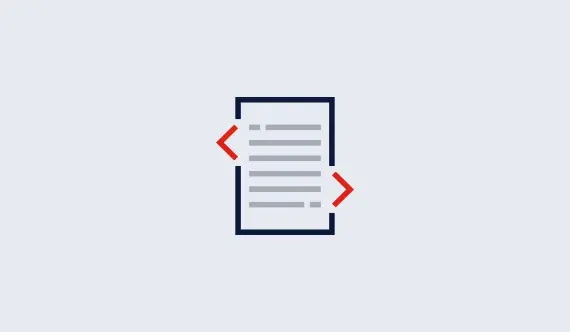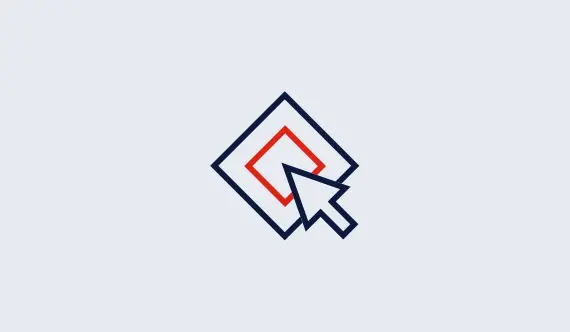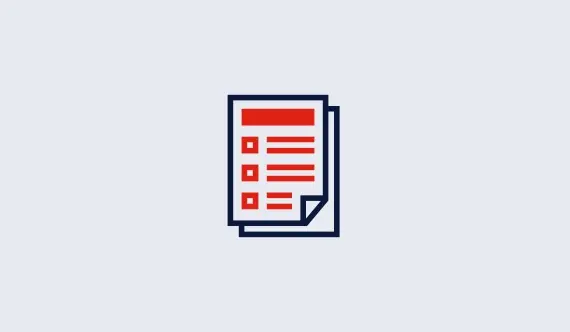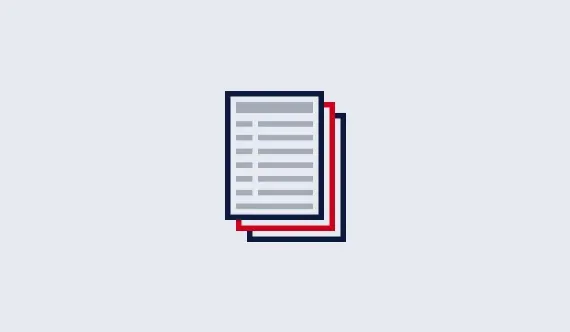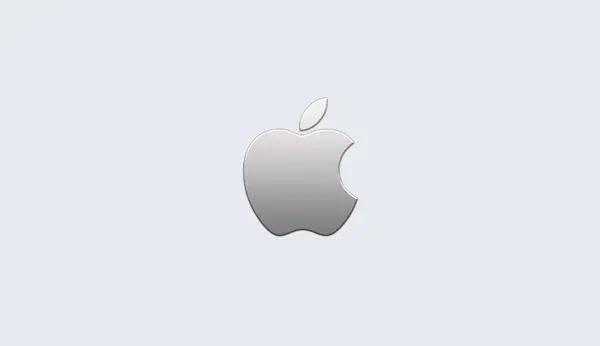Try our new documentation site.
Advanced Use
Using an older Gurobi version
By default, the cloud instance
runs the latest version of Gurobi Optimizer. If you need it to run an
older version, add the configuration parameter GRBVER to the user data,
using the full version number. For instance, GRBVER=6.0.5
will install Gurobi Optimizer 6.0.5 on the cloud instance. This is only
called on the first bootup; if you need to change versions, you will
need to start a fresh EC2 instance.
Using a traditional License Key
In some situations, you may
want to use a traditional license key instead of a cloud license. To
install a license key into your cloud instance, add the line
KEYCODE=value to your user data, using the value from
the grbgetkey command for your Gurobi license. Since traditional
license keys are associated with a specific machine, you will be unable
to use the same license key with a second EC2 instance. However, your
license key will remain valid when you stop the machine, provided that
you use an Elastic Network Interface (ENI) in AWS. Using an ENI, you
can stop and start the EC2 instance, and the license key will continue
to work.
Stopping Remote Services
If you use your EC2 instance as a
Traditional Computer, the Gurobi Remote Services are not needed. You
can shut down the Remote Services process via the command: sudo
service stop grb_rs.