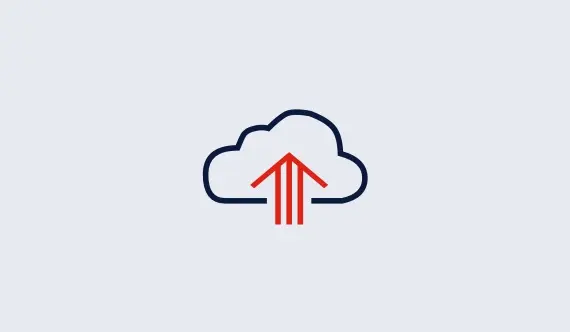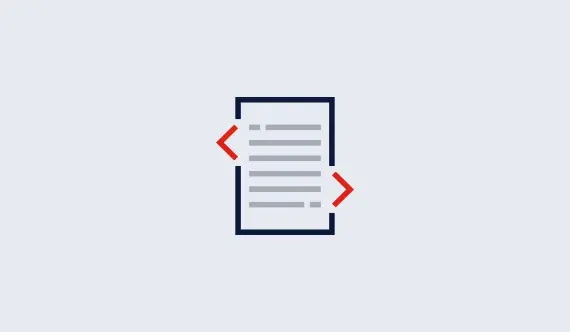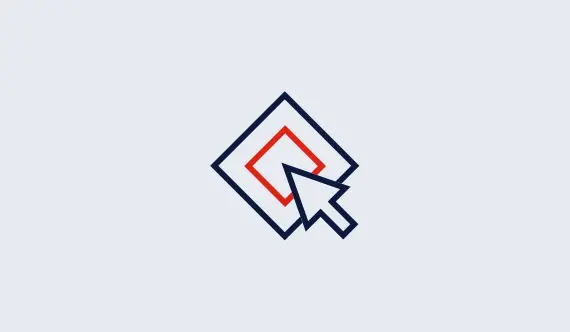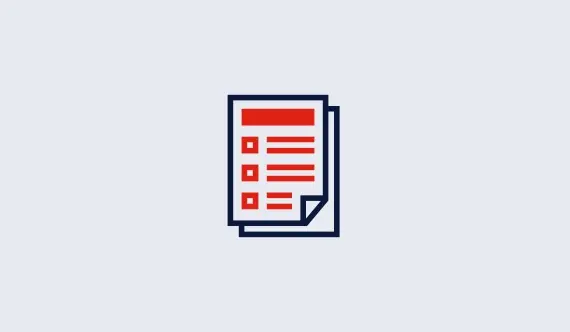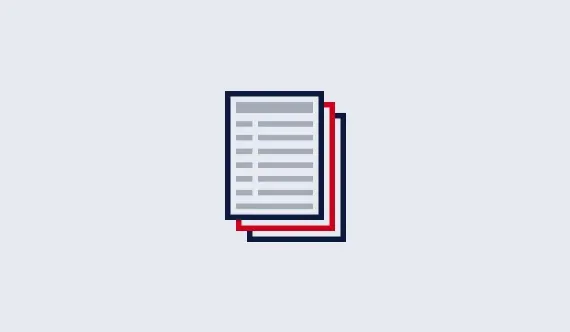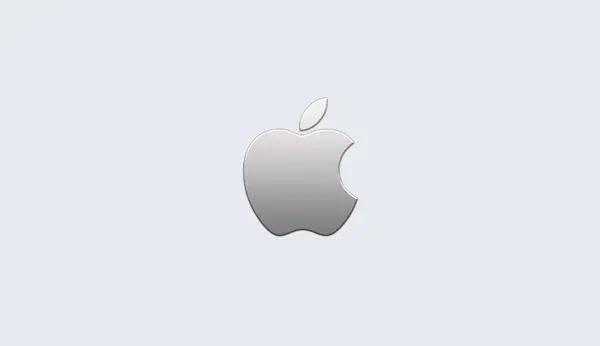Retrieving a license key
Once a license is visible under the Current tab, clicking on the License ID will produce a page like the following:

To obtain a Gurobi license key for your machine, you'll need to run
the grbgetkey command on the machine on which you would like
to run the Gurobi Optimizer. Note that the machine must be connected to
the Internet in order to run this command. If you are using a free
academic license, your machine must be connected from a recognized
academic domain. Note that an Internet connection is not required once
you have obtained your license key.
The exact command to run for a specific license is indicated at the
bottom of the license page (e.g., grbgetkey 253e22f3-...). We
recommend that you use copy-paste to grab the entire grbgetkey
command from our website. On a Windows system, you can paste the
command directly into the Windows Run box.
Press the Start key and the letter R simultaneously
to open this box. On Windows Vista and Windows 7, you can
also paste the command into the Search box (available
under the Start button). This is demonstrated in the
Windows 7 example shown here:

The grbgetkey program passes identifying information about
your machine back to our website, and the website responds with your
license key. Once this exchange has occured, grbgetkey will
ask you for the name of the directory in which to store your license
key file. You should see a prompt that looks like the following
--------------------- Saving license key... --------------------- In which directory would you like to store the Gurobi license key file? [hit Enter to store it in c:/Users/Jones]:You can store the license file anywhere, but we recommend that you accept the default location (by hitting Enter). You can learn more about using a non-default license file location.
If you are installing a paid license and your computer isn't connected to the Internet, we also offer a manual installation process. You'll find manual installation instructions at the bottom of the license page (by following the link labeled click here for additional instructions).
If you are using a free academic license, grbgetkey will try to
validate your academic license.
Next steps
If you are using one of our floating license types (including a single-use license), you'll also need to set up the token server.
If you are setting up a Gurobi compute server, you'll need set up the compute server.
Once you have followed the steps above and have obtained a license key file, your next step is to test your license.
Subsections