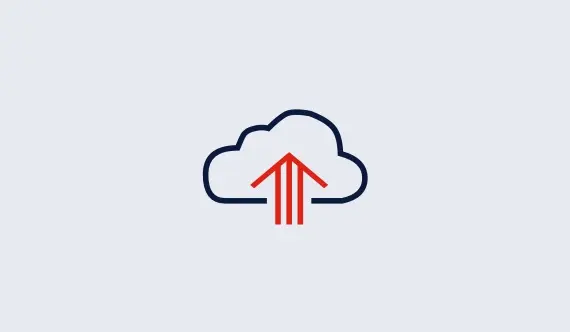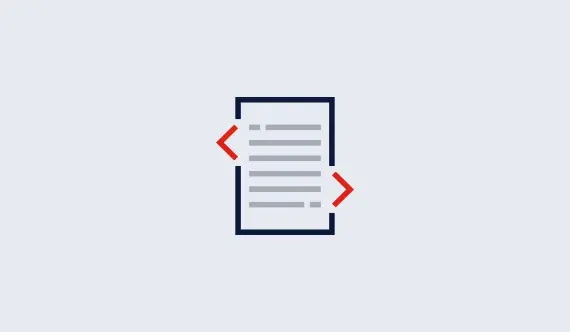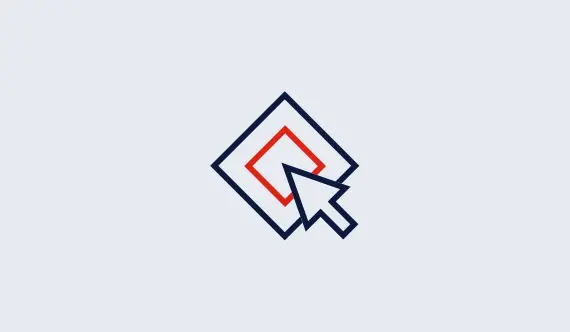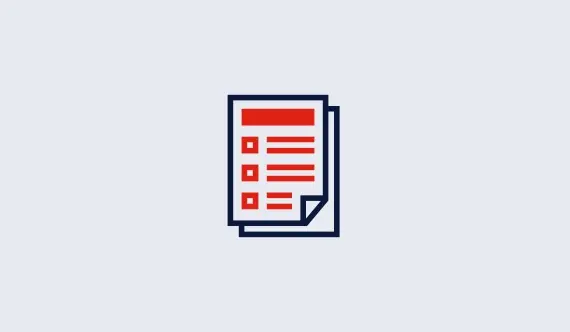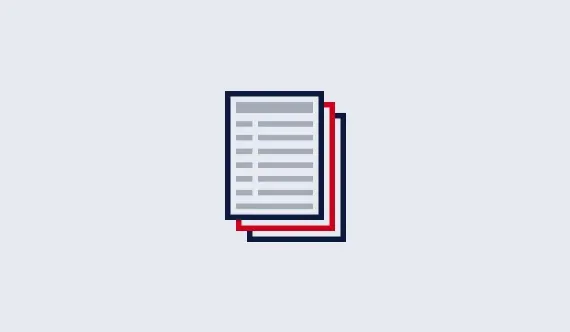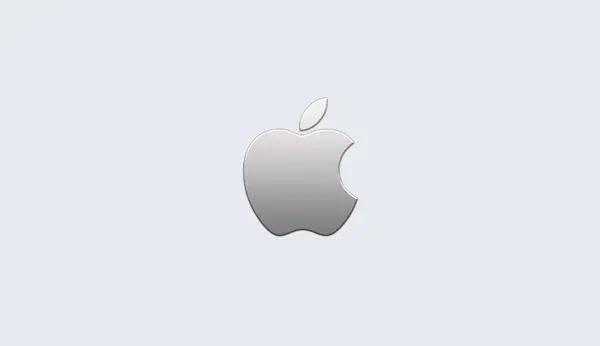Setting up a Linux compute server
On a Linux system, you will need to start the Compute Server daemon by
running program grb_cs (with no arguments) on your compute
server machine. You only need to do this once -- the compute server
will keep running until you stop it (or until the machine is shut
down). Be sure that the license key file has been installed before
running this program. Note that the compute server runs as a user
process, so you do not need root privileges to start it.
Note that if you would like the compute server to restart when the
machine is rebooted, you should ask your system administrator to start
it from /etc/rc.local. If your Gurobi installation and
license key file are in their default locations, then adding the following
should suffice:
/opt/gurobi560/linux64/bin/grb_cs
Compute server parameters
Note that a compute server has a few user-configurable parameters.
You can set these by creating a grb_cs.cnf file and placing
it in the same directory as grb_cs. Please
consult the Gurobi Compute Server section of the
Gurobi Reference Manual
for details.
Starting and stopping the grb_cs Gurobi daemon
To stop a running compute server, you can issue the grb_cs -s
command. You can also use the ps command to find the relevant
process ID, and the Linux kill command to terminate that process.
To upgrade from an earlier version of the Gurobi Optimizer, you will need to perform the following steps (on machine running the compute server):
- Stop the old compute server.
- Install the new version of the Gurobi Optimizer.
- Upgrade your license file (or modify
GRB_LICENSE_FILEto point to the new license file). - Start the new compute server.
Output from the compute server goes to the system log
(/var/log/syslog). You should see a message similar to the
following when you start the server:
Mar 9 12:37:21 mymachine grb[7917]: Gurobi Compute Server started: Sat Mar 9 12:37:21 2013By default, the compute server only produces logging output when it starts. To obtain more detailed logging information, start the compute server with the
-v switch. This will produce a log message
each time a client starts a job.
Firewalls
If you run into trouble accessing the compute server, check to see if
the server machine is running firewall software (like Bastille
or ipfilter) that is blocking access to some ports. The
Gurobi compute server uses port numbers 61000-65000 by default, so
you'll need to open access to these ports on the server. Please consult
the documentation for your firewall software to determine how to do
this. If there's a conflict on the default port, you can choose a
different one by adding a PORT line
to both the server and the client license key files:
PORT=46325You can choose any available port number.
Next steps
Clients of a compute server sometimes require simple license files. Your next step is to set up a client license.
Once your compute server is running and you've set up a client license, you can move on to testing the license.
You can test the state of the compute server at any time, as well
as get a list of both running and queued client jobs, by typing
gurobi_cl ---clients.